We’ve rolled out improvements to Quoter’s Quote Templates that make building and editing quotes faster and more intuitive. These updates bring the Template Editor in line with the Quote Editor experience, so everything feels consistent and familiar. Rearrange sections, update line items, and enjoy a faster, cleaner experience building templates too.
Without further ado…
These enhancements address common workflow challenges for Quoter users managing multiple quote templates (and if you’re not using multiple quote templates, you really ought to be). By matching the Quote Editor’s design, the learning curve on building templates is dramatically reduced, letting you move from setup to quote creation without missing a beat.
The enhancements give you the user:
The Quote Templates interface has been overhauled to match the look and feel of the Quote Editor. This not only simplifies navigation, but also makes it easier for new Quoter users to learn and experienced Quoter users to context-shift between templates and quotes with confidence.
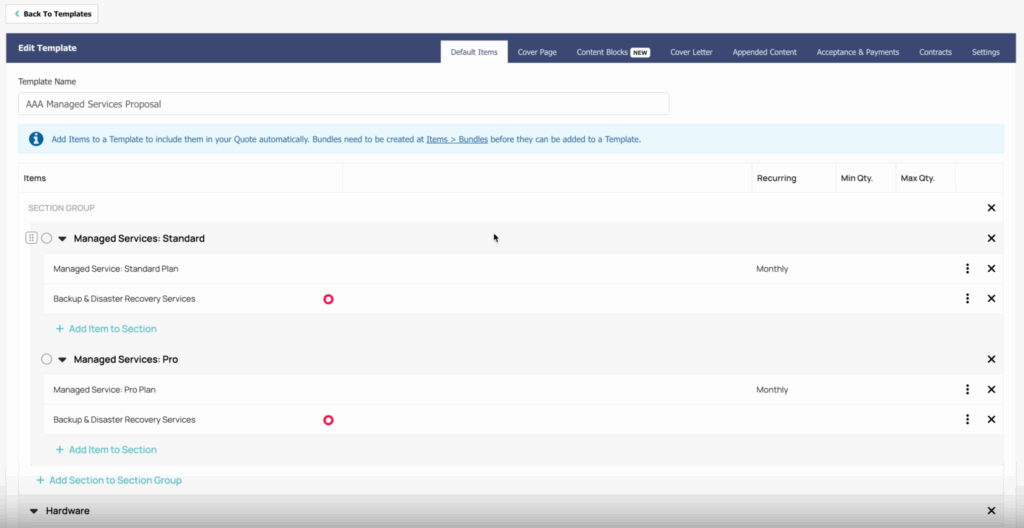
You can now:
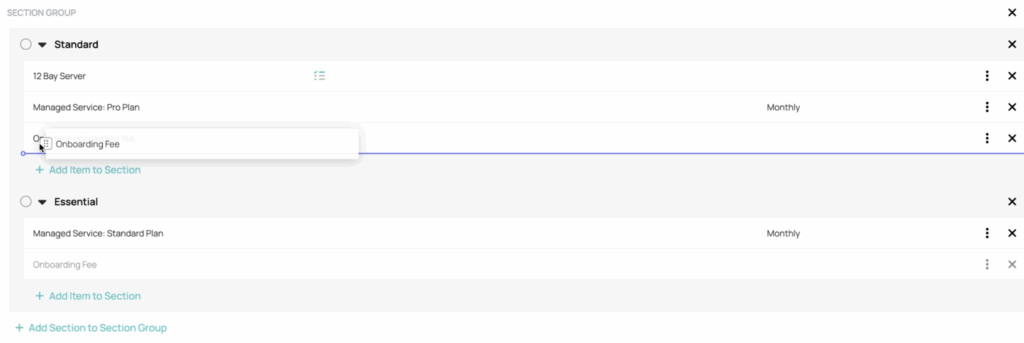
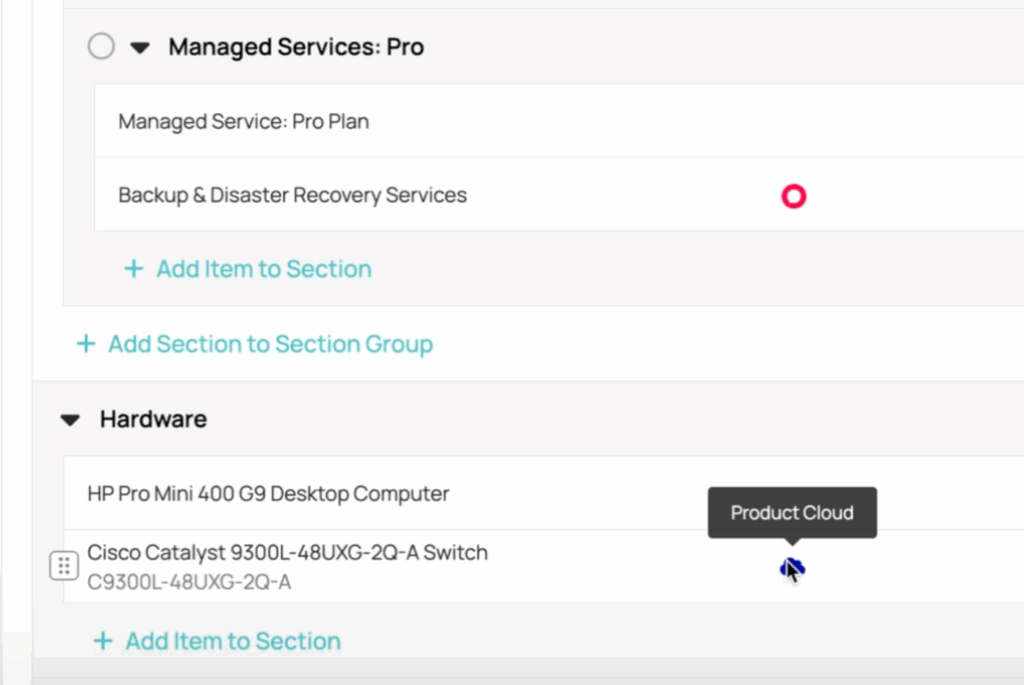
Picture adjusting your quote layout on the fly: you can pull in a hardware section above add-ons, or nest service options under a single group so clients choose just one on quote approval. Everything updates instantly, helping you tailor templates without manual rework. We have manifested a better way.
Explore the refreshed Quote Templates in your Quoter account today and experience smoother, faster quote setup. Please don’t hesitate to leave a comment on this post on our Community site; we built this because we feel it’s a better way to set up templates, and we want to continue to make Quoter better and better.
If you’re not a Quoter partner, talk to your ScalePad account manager and become a part of this!
Behind the scenes, the Quoter team has been working at improving our Reporting capabilities, and we’re ready to share our work with our Quoter Partners.
If you’re not familiar, Quoter’s Reporting is included in our Pro and Enterprise plans, and has been available as an a la carte add-on for other users. We’ve tightened up the focus to look at profitability of Won quotes, expanded the breadth to look at all items (not just ones in your Quoter catalogue), and reworked the analysis to split out recurring and one-time items.
The best part? We’re giving access to our new enhanced Reporting to all Quoter Partners until the end of 2025. Please try it out and let us know what you think!
Read on to see what’s changed / what’s new.
Quoter has a much tighter focus on IT managed service providers (useful for other service-based business too!), and the enhancements that we’ve made to Reporting reflect a better way to report on profitability of both project / one-off items and recurring service items.
What you get is a clearer, more accurate way to understand your business performance based on what you’re actually selling. You can now view profitability by product, line item, and salesperson, making it easier to see what’s working, what isn’t, and where to focus your efforts.
Reporting remains divided into two tabs, which we’ve called Leaderboard and Line Items (renamed from Items). Leaderboard looks at who is selling, and Line Items looks at what is selling. This gives you two different views that you can use for different purposes:
The Leaderboard breaks down all of your Won deals by salesperson / account manager / user; we’ve titled it Won Quotes by User on the tab. It’s a clean, singular view of your whole team and how much they’ve sold. Most importantly, it lets you compare the performance of all account managers and sales users to identify top performers and areas for improvement.
Have a look at Leaderboard, and mouse over.
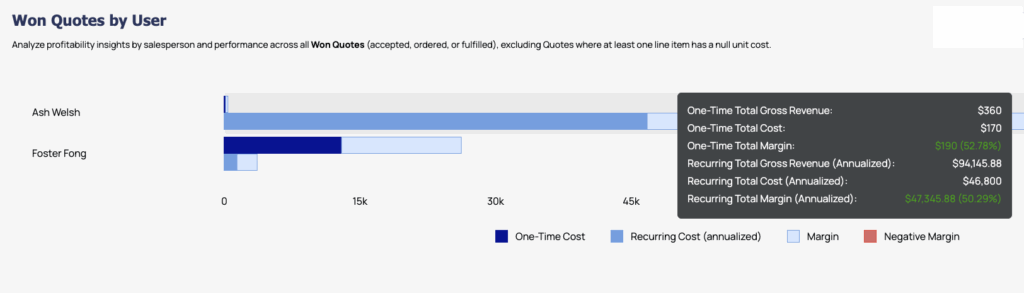
You’ll see Won sales on the bar chart split into (annualized) recurring and one-time items, with
The purpose here is to let your team see at a glance if there are any issues, and compare performance against your margin expectations or guidance.
Line Item Profitability Reporting: Drill down into every line item (on Won quotes on your selected time period), including recurring and one-time sales. We give you different ways to view this by using the dropdowns on the top-right:
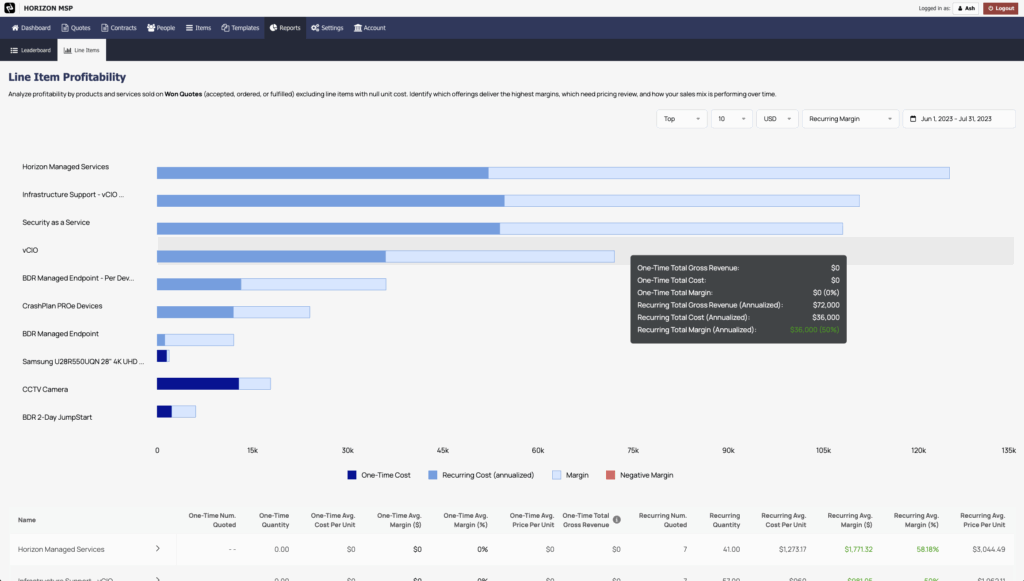
The Line Items are groups of similar products, intelligently grouped using manufacturer part numbers for cleaner, more accurate reporting. Ash calls this “semantic product grouping”.
You can see detailed analysis if you scroll down below the bar chart:

Note the details are split into one-time and recurring, with the number of quotes, quantity quoted, and calculated average margins. Note that we dynamically hide the recurring or one-time elements if they are empty, so you only see what you need to see.
And you can further drill down by clicking in to any item you’re interested in. Here’s an example; a CCTV camera:
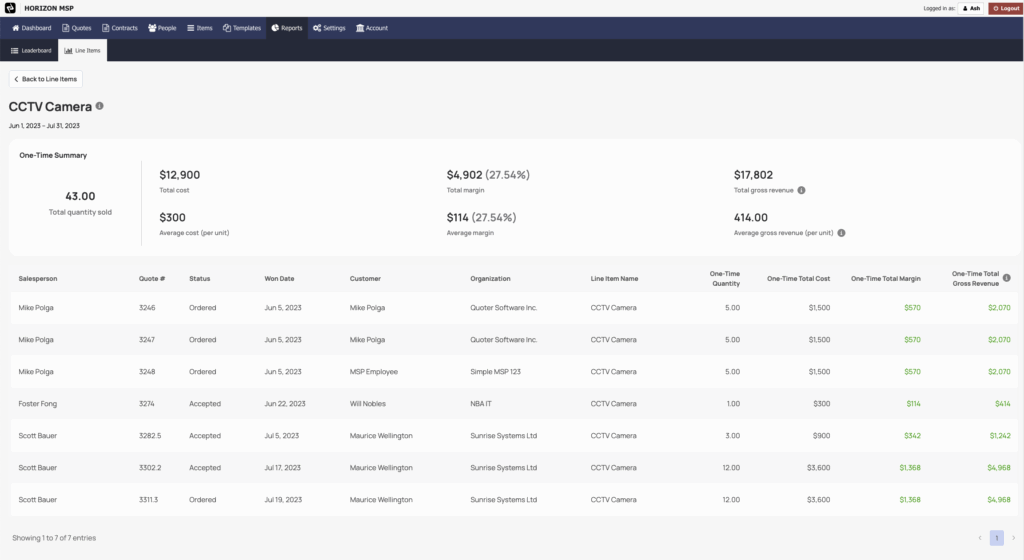
You can see which Salespeople are selling the CCTV camera item, how many they’re selling on each deal, and the revenue/cost/margin associated with each Won quote. You can also see every quote this item exists on.
Yes; there are two key limitations:
Hope this limitation is not a concern for you, but it’s important know that’s as far back in time as our data analysis permits.
Important to note: $0 is OK, but null / blank / no value is NOT OK. If there is a quoted item with a null value included on a Won quote, that quote will be omitted from our Won quotes by profitability Reporting.
Quoter profitability Reporting isn’t a CFA-level detailed analysis, but it’s a near-instant, ideal way to give your team quick-and-painless oversight into where you are or are not earning profits on your best (or worst) products and services on deals that you’re winning. Patch up any profitability issues, and know your strengths.Your report on Reporting is much appreciated, and will help guide our further development; please leave a comment on this post on our Community site and let us know what you think. If you’re not a Quoter partner yet, talk to your ScalePad account manager and get in on this!
See Quoter in ActionCreating accurate, consistent, and professional quotes just got a whole lot easier. We’re excited to announce the release of reusable, movable Content Blocks – a powerful new Quoter feature built to save your team time, streamline your quoting process, and give you more control over the content in your quotes.
Content Blocks are live now and can be created, deleted, and updated by Quoter users with Product Manager permissions or higher. Head to the Templates section of your account to start creating your first reusable blocks and see how much faster and easier building quotes can be.
Let’s get into the why and the how below. We’ll inspire you by starting with why.
For many teams, managing templates has always been a balancing act. You want to maintain consistency across your quotes:
But building and maintaining separate templates for every possible scenario is time-consuming and inefficient.
With Content Blocks, we’ve eliminated that problem. Now you can create reusable modules of content that can be quickly added to templates or quotes whenever and wherever you need them. The best analogy I / we / the royal we could think of is LEGO bricks: assemble what you want quickly, configure it just how you like it, and you never have to worry about the individual pieces not being consistent.
Content Blocks make creating content easy, and managing and reusing content effortless:
Users with Product Manager permissions or higher can create content blocks in a simple, intuitive interface under Templates.
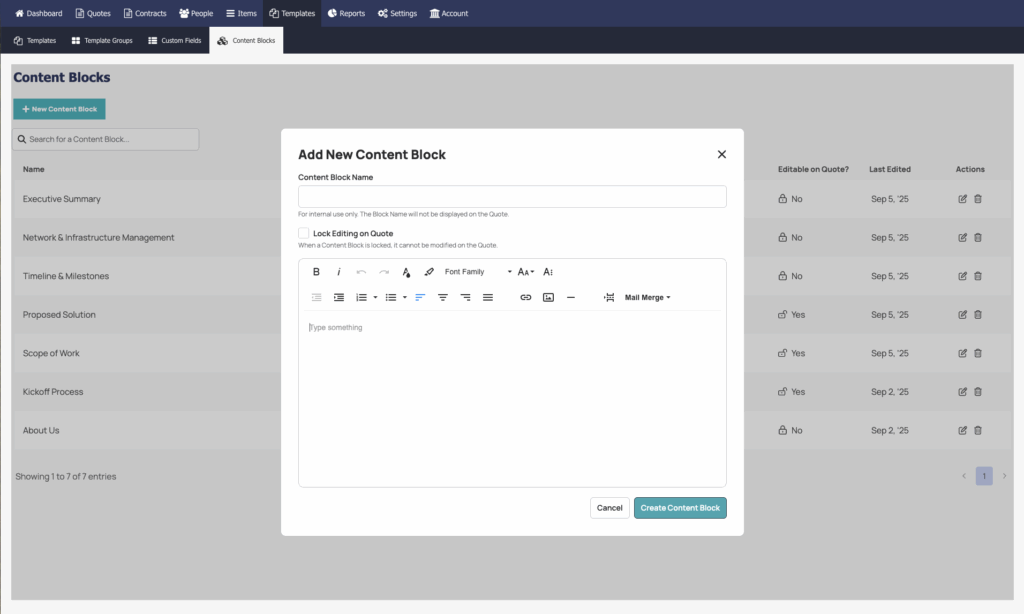
Give the block a name (Executive Summary example), write your content, and decide whether it should be editable when added to a quote.
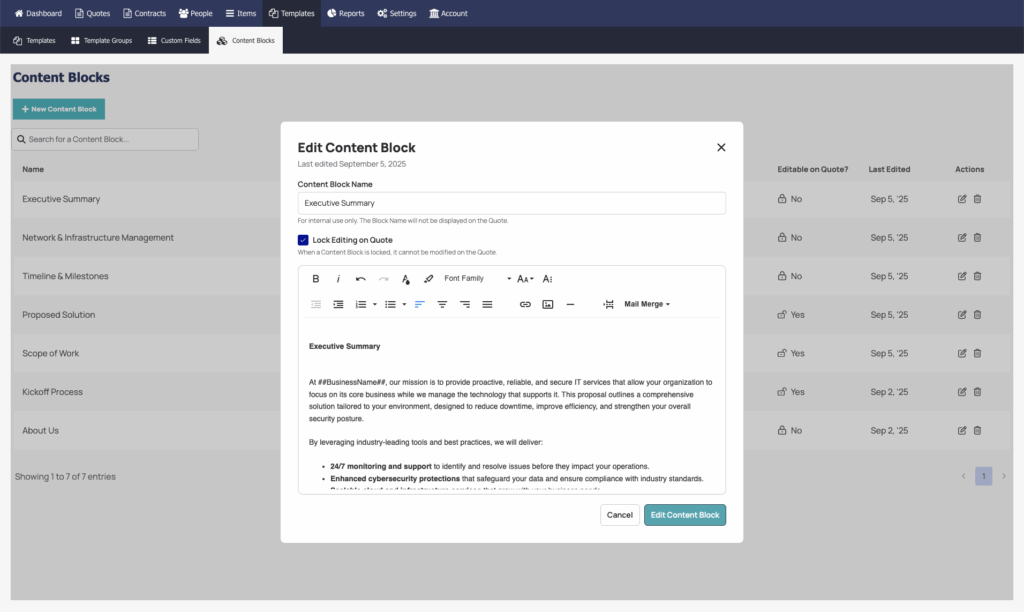
Add Content Blocks above or below the pricing table on your templates. Reorder them as needed to fit the flow of your quote design.
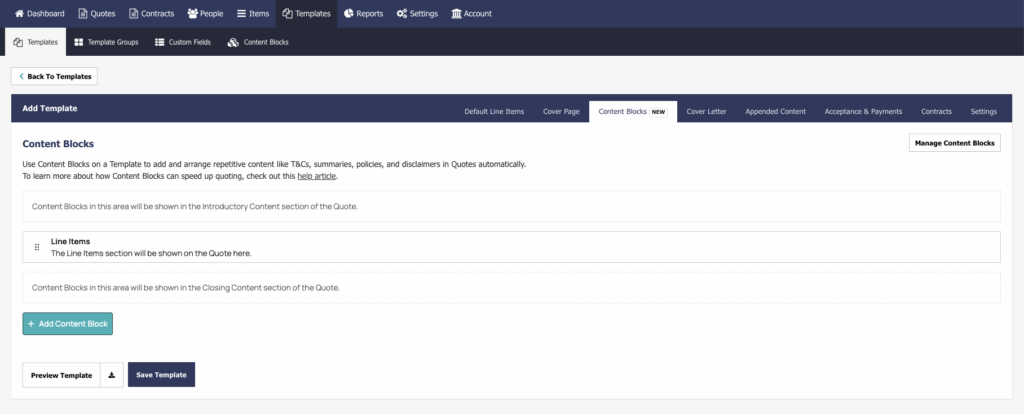
Need boilerplate text or a product description in a specific quote, but not every quote from a template? You can add content blocks directly to a quote, or even create a new block right from the Quote Editor if you have the right user permissions.
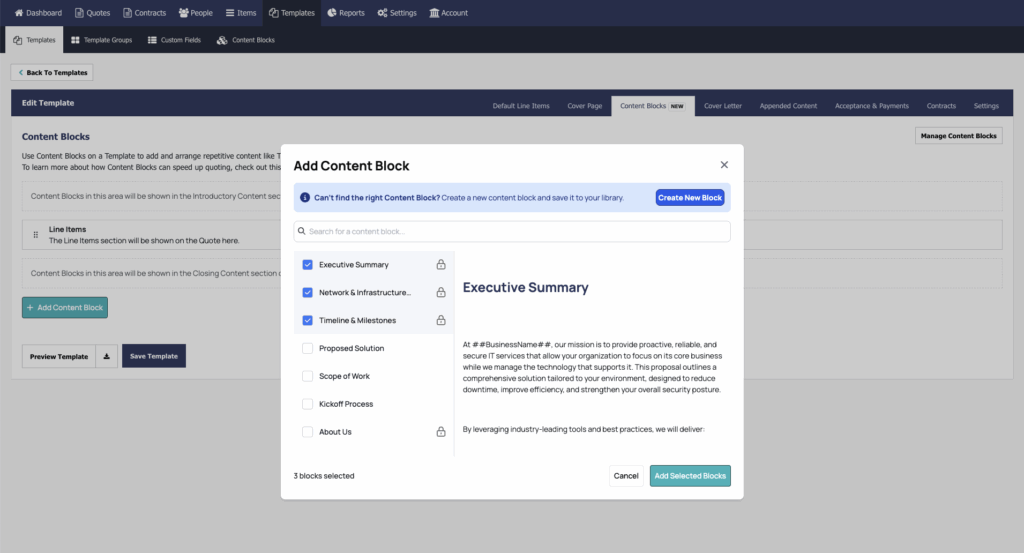
Content Blocks don’t just make your process faster – they give you control over consistency.
Don’t have this permission level? Blocks are locked.
We know that content evolves — promotions change, terms get updated, and messaging shifts. Content Blocks keep your team in sync while allowing you to make changes across all templates and quotes that use those specific Blocks:
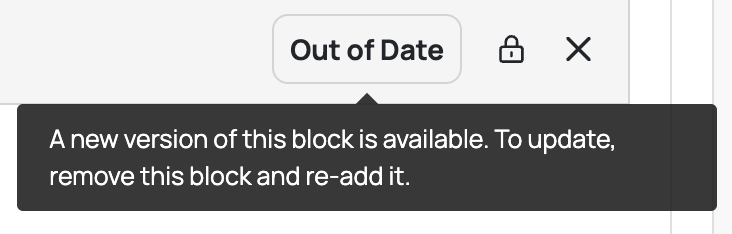
For now, you can refresh that content by removing and re-adding the block. In an upcoming release, you’ll be able to update content in place without any extra clicks.
We think Content Blocks offer you a powerful new capability, giving you a quick, flexible way to build and update templates and quotes. The ability to change one reusable block of content, and have the changes reflected everywhere you’ve used it in Quoter, made a ton of sense to our team.
We have plans to further extend the functionality of Content Blocks, but your feedback, as always, is much appreciated, and will help guide our further development. If you're already a Quoter partner, jump to our Community page and leave us a comment. And if you’re not a Quoter partner yet, talk to your ScalePad account manager because you’re honestly missing out.
See Quoter in ActionQuoter has expanded its payment options by integrating with Alternative Payments, allowing your MSP to offer a seamless embedded payment experience for clients. Once set up, your clients can conveniently pay any upfront fees via credit card or bank debit/ACH through Alternative Payments.
Quoter manages the quoting process, Alternative Payments handles the transactions, and everything syncs directly with your accounting system. Your clients benefit from a polished experience, while you enjoy a simple and dependable way to transition from quote to payment. Everyone achieves Nirvana, if you will.
Bringing on a new client often involves upfront fees for hardware, onboarding, or implementation. Avoid chasing payments like a collection agency and get the financial relationship off on the right foot by turning accepted quotes into paid invoices in a single step. Clients can accept your quote and complete payment in just a few clicks.
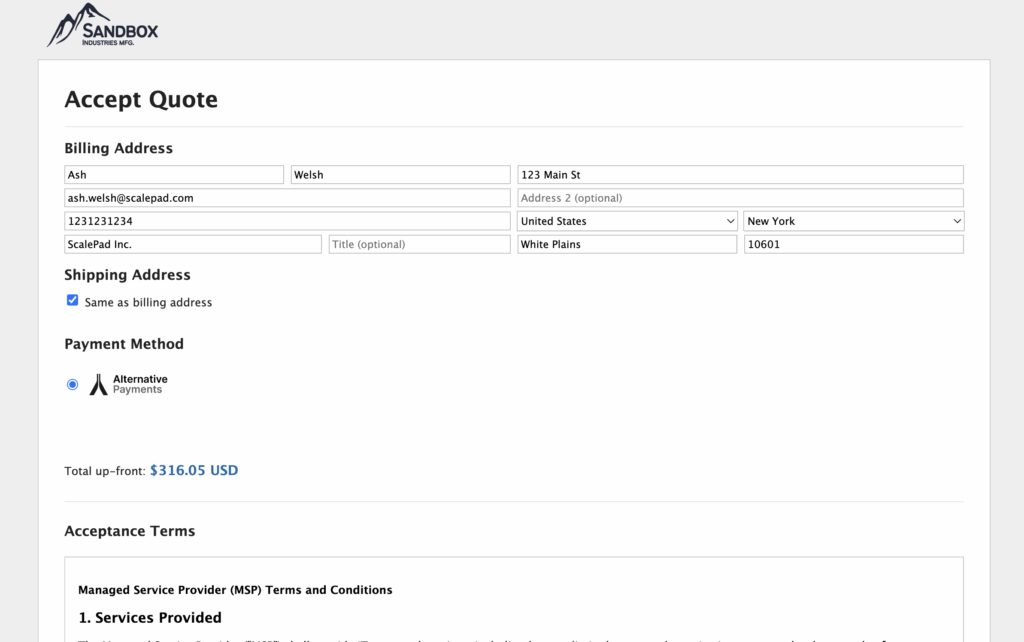
Note that you need to have your client set up as a customer in Alternative Payments; guest checkout is on Alternative’s feature development list but was not yet available at the time of this release.
Credit card fees can erode your margins. While your clients might prefer paying by card for the rewards or convenience, it’s important to maintain your profitability.
Alternative Payments offers flexibility. You can enable an optional surcharge for credit card payments to offset transaction fees, while still offering fee-free ACH transfers as a standard option. Clients get to choose how they pay, and you preserve your margins either way.
Providing options at a client level while keeping the workflow simple is a great way to deliver a positive client experience with minimal friction.
Security is a top priority for both ScalePad and Alternative Payments; both organizations are SOC 2 Type II and ISO 27001 compliant. All communication on the integration occurs over HTTPS, and secure hashed tokens are used for authentication between systems.
Alternative Payments does not save any payment card information and continuously monitors their third-party providers used to complete transactions.
Start by creating an API key in Alternative Payments. Note that this is a brand-new feature; just released last week on Aug 11, so you may not have seen it before (here’s their documentation):

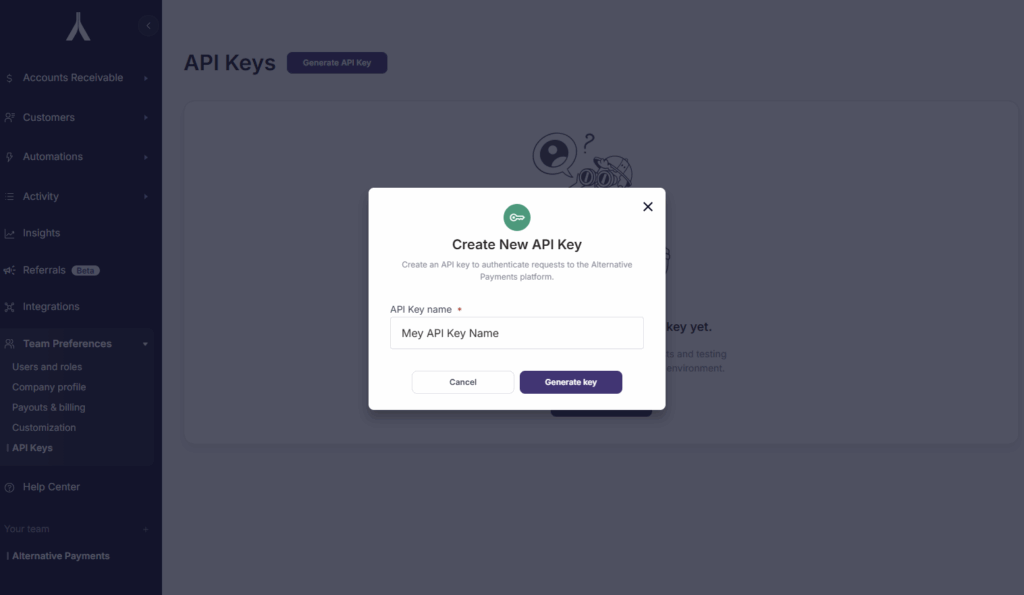
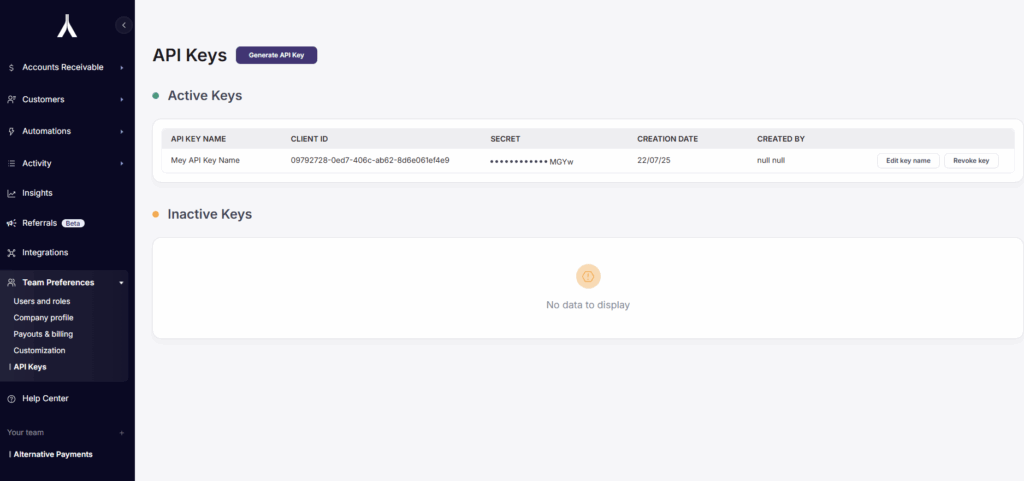
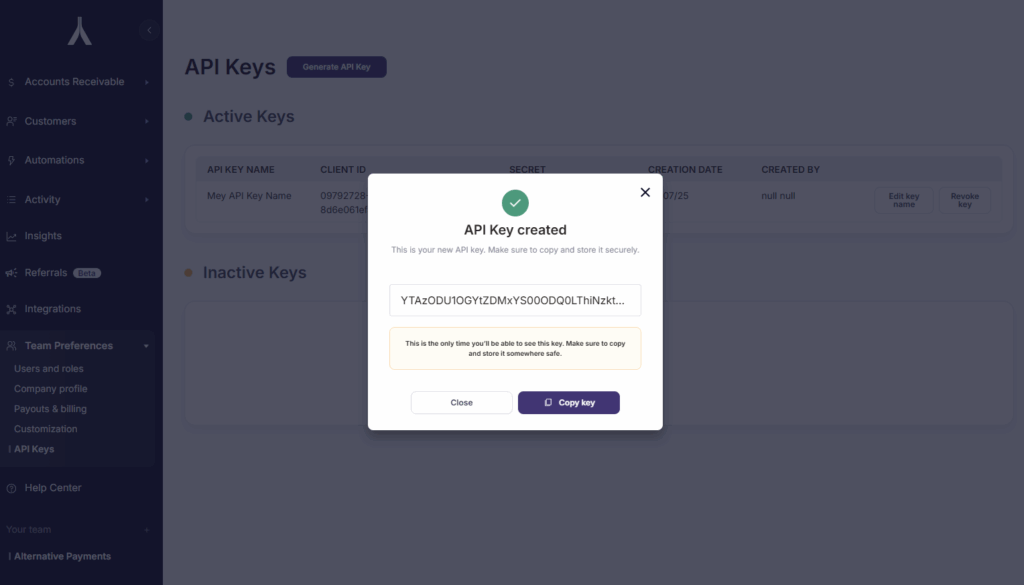
Then, in Quoter:

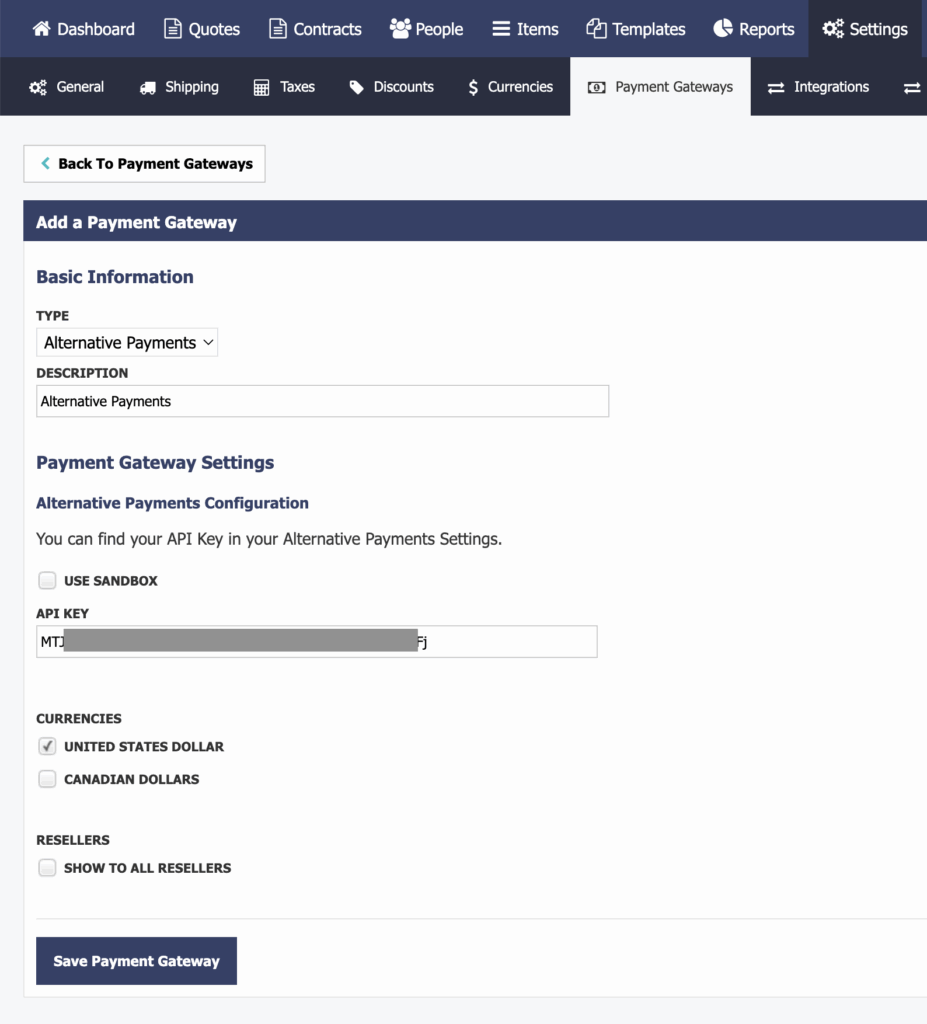
Be sure to follow the complete instructions in the Help Center to ensure everything is connected correctly: https://help.quoter.com/hc/en-us/articles/39316407213083-Adding-Alternative-Payments-as-a-payment-gateway-to-your-Quoter-account.
If you’ve read this far, we know you care (at least a little…) and we want to hear from you. Please drop your thoughts or suggestions in the comments on this post on our Community site. Your feedback helps us improve.
Not using Quoter yet? Reach out to your ScalePad Account Manager or request a demo to see how Quoter can help your team close more profitable deals, faster.
Pairing Quoter with WisePay gives your MSP’s clients a quick ‘n’ easy way to pay right inside the quote. Whether it’s a one-time project or ongoing services, they can settle up instantly with a card or ACH bank debit. Quoter delivers polished quotes for approval, WisePay handles payments (and is already talking to your bookkeeping system), and you get a fast, repeatable path from quote to cash.
Sound a bit familiar? This is our third payment integration for Quoter this summer… ☀️😎
Read on for more information, and learn the reasons to...
The sweet spot for this integration is onboarding a new managed services client paying an upfront fee, project cost, or hardware invoice. Since you’re not in the banking business (making an assumption there, but pretty sure…), this makes collecting those payments painless: clients can accept the quote and pay right away, without jumping through extra hoops.
You’re also able to provide your clients with payment options: ACH bank transfer or credit card payment. WisePay also allows you to choose whether or not you want to pass through credit card fees, or absorb them. Options on how to pay, and whether or not you want to take a margin hit on the CC fees – options are good for both your business and your clients’ businesses.
Quoter takes security as seriously as you do, so it’s a great question to raise. All data is sent over HTTPS, and the Quoter–WisePay callback is locked down with a secure hashed token.
Built-in checks catch obvious setup slip-ups, and if something still goes wrong, we can provide detailed logs to help you fix it. Avoid issues by following our Help Center and the ConnectWise University instructions here:
Set up is a little involved on the CW / WisePay side of the integration, so again, follow the instructions linked in the KBs above.
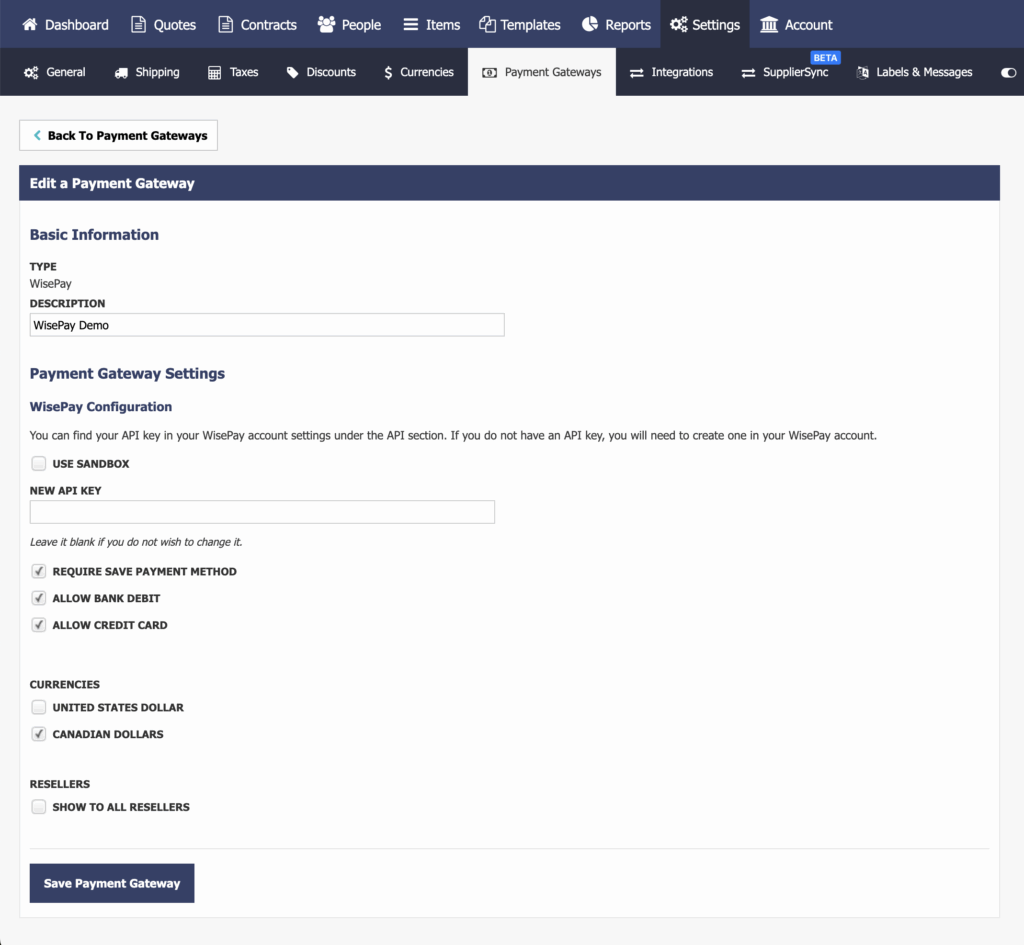
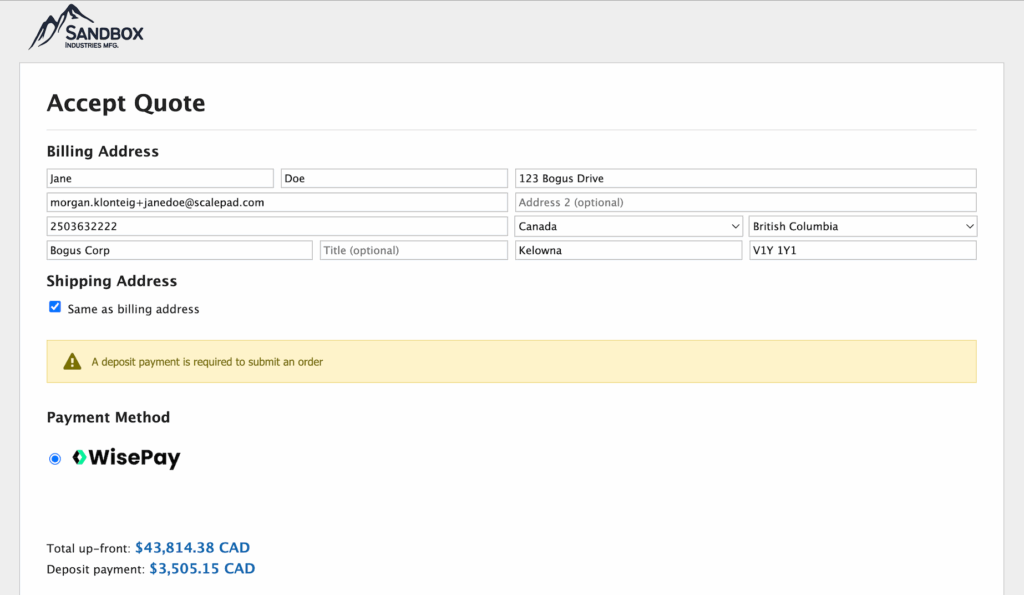
Seriously, no account needed.
We count on your feedback to shape Quoter solutions that truly support your business. If you're already using Quoter, please join us in the ScalePad Community. Your voice matters; please let us know what’s on your mind!
You’re missing out if you’re not using Quoter. Check out what Quoter has to offer your MSP – speak to your ScalePad Account Manager, or click to request a demo for your team.
See Quoter in ActionQuoter has further extended our payment options by adding an integration to FlexPoint, enabling you to create an embedded payment experience for your MSP’s clients. Once integrated, your clients can pay all up-front fees in FlexPoint via credit card or bank debit/ACH.
Quoter handles the quotes, FlexPoint takes care of the payment side, and everything syncs right into your bookkeeping system. Your clients enjoy a professional experience and you get a reliable, hassle-free way to go from quote to cash.
All business, all the time; here’s how you get started:
Answers to questions you might have are found below.
When you're kicking off with a new managed services client, it’s entirely reasonable for them to incur an upfront fee for hardware, an implementation project, or onboarding. Unless you’re a lot more diversified than most, your MSP isn’t in the finance business (though you could be if you get into leasing or Hardware as a Service… conversation for another time), so you shouldn’t have to chase payments like a collections agency.
This integration with FlexPoint makes it simple to turn quotes with upfront charges into real payments, letting new clients accept and pay in one simple step.
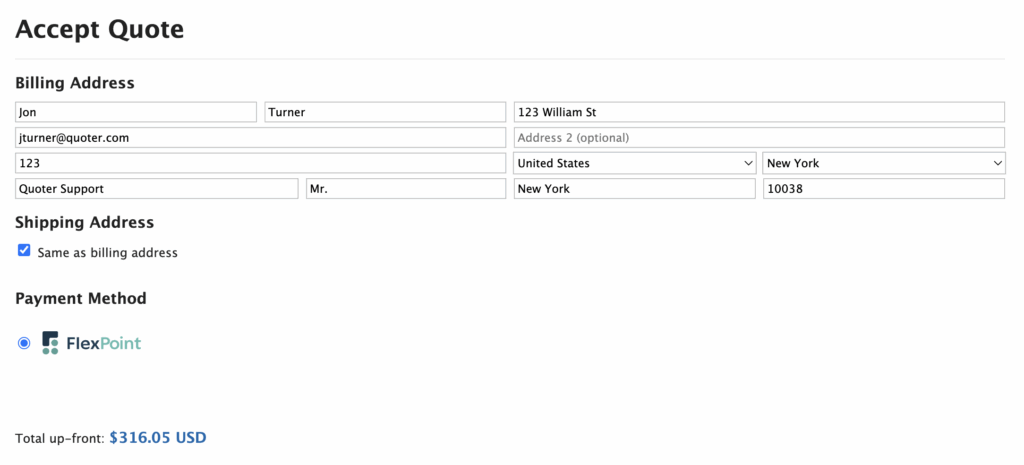
Credit card merchant fees can become death by a thousand cuts. Your B2B clients may love collecting rewards and enjoy the convenience of credit card payments (and to be fair, it is good to get paid quickly), but I don’t have to be Gary Pica to tell you that you need to protect your margins for the sake of your MSP’s long-term success. Get paid, and don’t lose a few points here or there if you can avoid it.
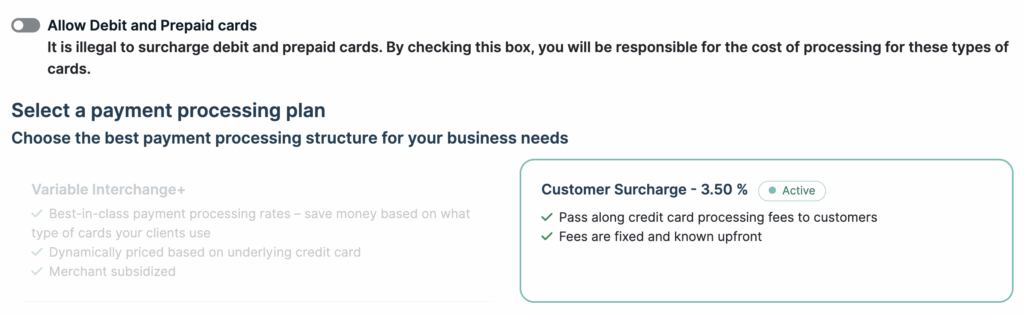
FlexPoint allows you to add an optional credit card surcharge to cover transaction fee costs. ACH without the fee is always an option, or customers can choose CC payment and accept the card processing fee. They make the choice that suits their needs, and you have margin protection however they choose to pay.
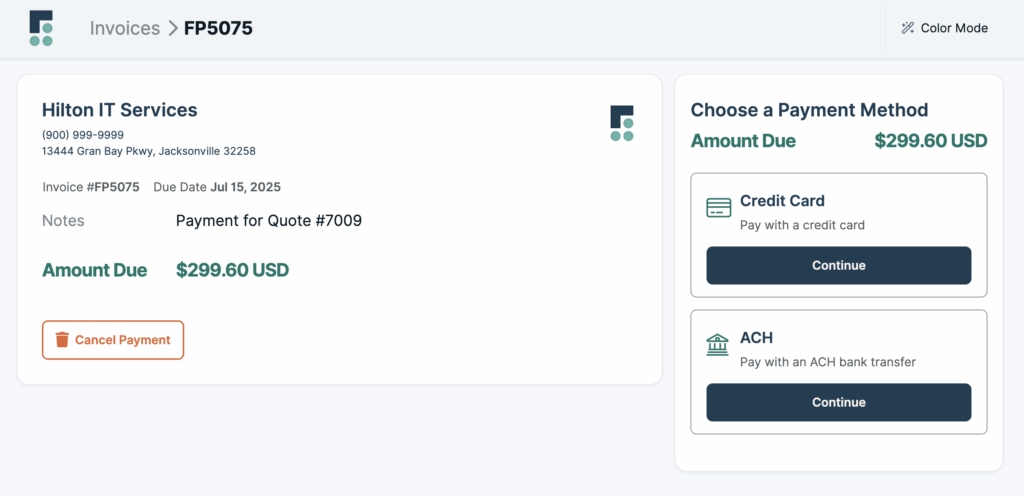
For quotes over $10,000, FlexPoint allows you to offer your MSP’s clients the option to pay via flexible financing (up to 12 months), while your business gets the full amount upfront. You don’t see it in the $299.60 Payment Method example above because the option doesn't show up under the $10K minimum.
If a new client requires major projects, you can remove a potential roadblock to completing the deal by providing your clients with a way to finance the up-front cost over time while collecting the payment you need.
No, you cannot process payments directly through Quoter.
The integration is set up to redirect and receive callbacks from FlexPoint; while it’s nearly seamless, we are not processing transactions inside Quoter.
Security is a priority for both Quoter and FlexPoint, and this is a critical consideration. All data is transmitted over HTTPS, and the callback between the two systems is authenticated using a secure hashed token.
To help prevent any configuration errors, validation checks are in place during setup. In the event of an issue, detailed logging is available to assist with troubleshooting. We recommend reviewing the step-by-step instructions in our Help Center article to ensure a smooth and accurate integration process: https://help.quoter.com/hc/en-us/articles/39028601291675-Adding-FlexPoint-as-a-payment-gateway-to-your-Quoter-account
Please follow the setup steps in the Help Center article linked above.
You’ll need to start by creating an API key in FlexPoint. This is under Payment Terminal > API:
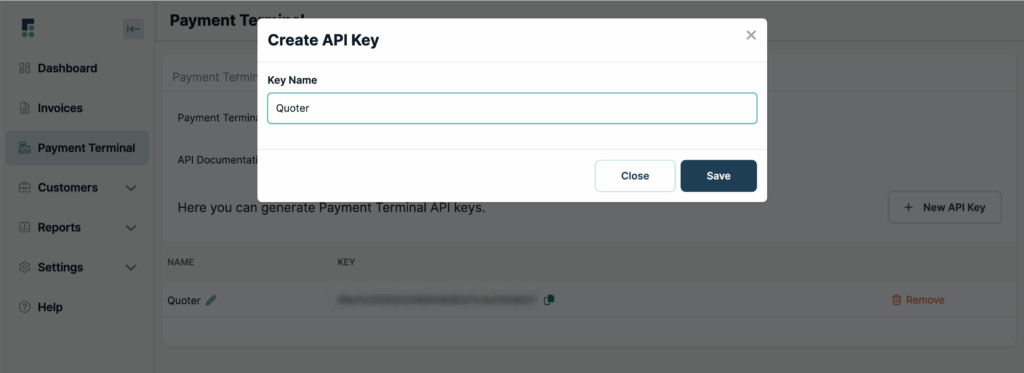
You’ll then see the Quoter listed:
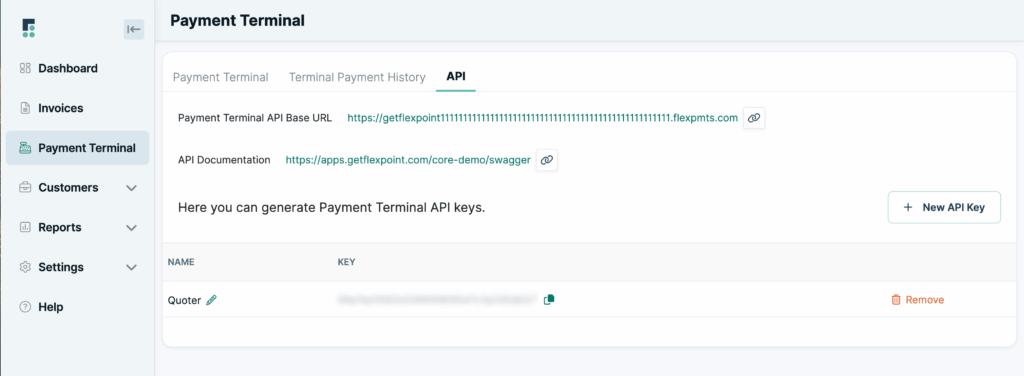
And in Quoter, to add FlexPoint as a Payment Gateway:
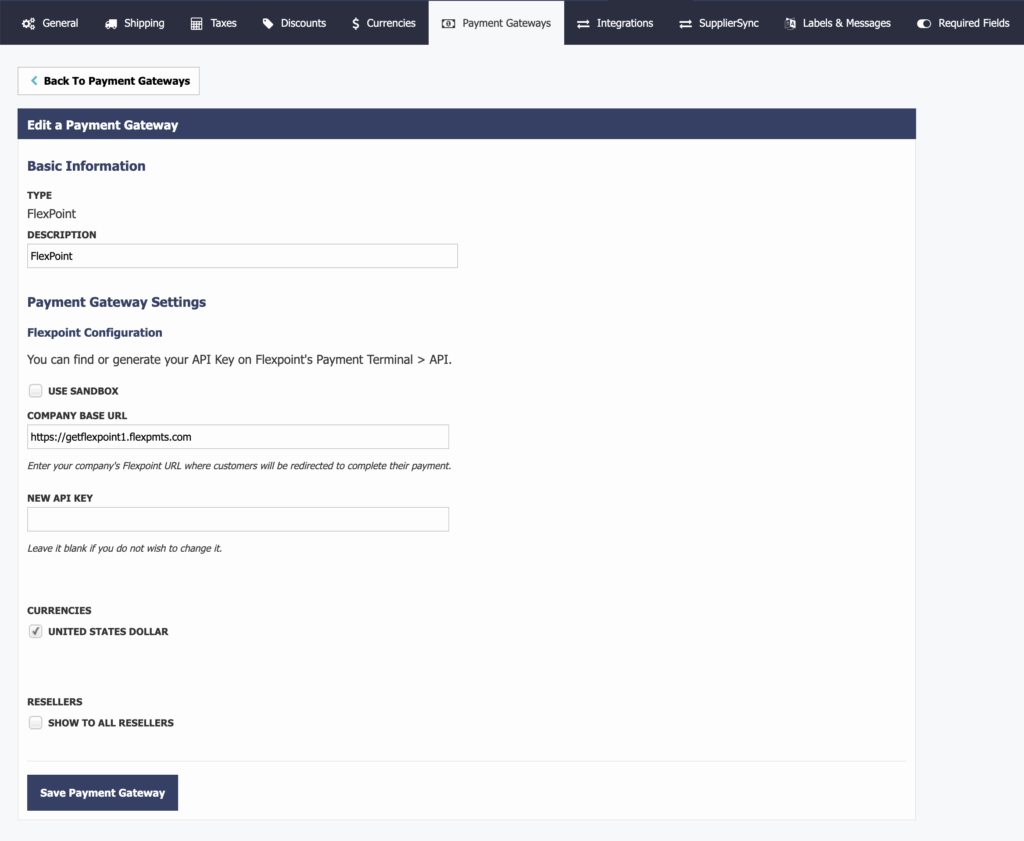
Again, please follow the specific steps in the Help Center and it’ll work.
If you didn’t care, you wouldn’t have read this far down the page. Feedback is welcomed, and please hop over to our Community site if you're already using Quoter. Drop a comment in on this post to let us know we’ve hit the mark.
Still using a different CPQ tool? You’re missing what Quoter has to offer your MSP – speak to your ScalePad Account Manager, or click to request a demo for your team. Quoter makes it easy for your whole team to quote so you can win more profitable deals.
See Quoter in ActionWe’ve just Managed (see what I did there?) to roll out two improvements that tighten the handshake between Quoter and ConnectWisePSA, giving you cleaner opportunities, fewer manual edits, and rock-solid margin visibility.
Below you’ll find a quick walkthrough of the two new items, why they matter, how to set them up, and possibly more dad-level Manage jokes depending on what I can manage to get away with.
You’ll need to set up a custom field first, so read on for more details!
Billing a service monthly for exactly 12 cycles (or 36, or 60, or… some larger multiple of 12) is now as easy as filling out a single dropdown on your quote. Add the new custom field to your template (“Billing Cycles” in our example below, but you could use “Term Months” or whatever makes logical sense), and Quoter will pass the precise value to the ConnectWise Opportunity Product.

This is under Templates > Custom Fields. Three important things to remember:
Go to Integrations, find ConnectWise in the list, click the pencil icon ✏️ , and scroll down to this section; possibly way down. Even I eventually managed to find it:
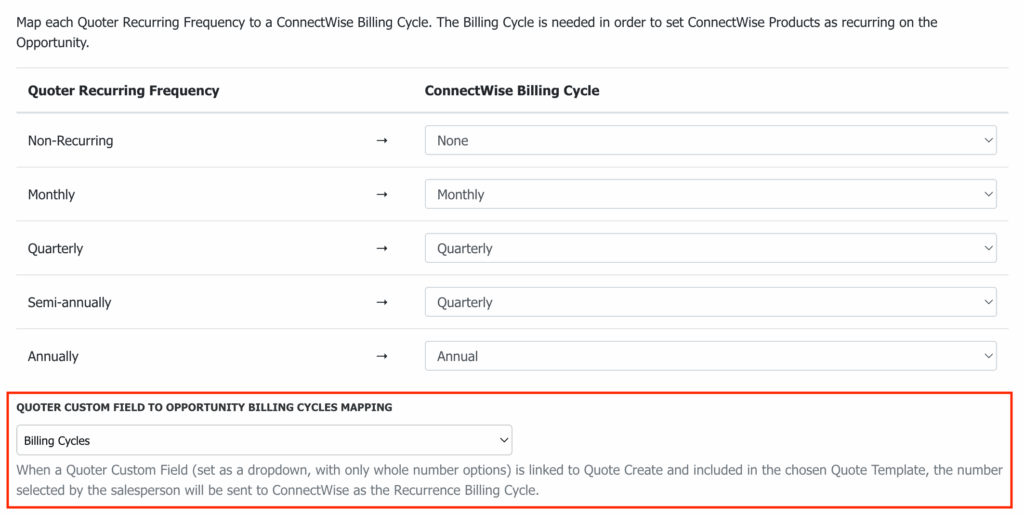
Add the new custom field to your quote template, and when you publish your quote, Quoter will handle the rest during the push to ConnectWise PSA.
The big win is that this stops / fixes the default “1 cycle” problem that forces you to edit each Opportunity by hand in ConnectWise PSA. Recurring items will now correctly recur for the number of cycles that you’ve selected.
This works whether the line item originates in Quoter or is pulled from the ConnectWise Product Catalog. Additionally, if a catalog item uses Unit of Measure: Each, Quoter automatically flips the Recurring flag on your behalf if you set the line item as recurring in Quoter. Remember, it’s default off for recurring, so don’t forget to set this.
Your account managers or other team members may iterate on quotes all the time: pricing tweaks, additional seats, you name it. Historically, every revision risked resetting the cycle count in ConnectWise, throwing off MRR, ARR, and margin views. Not anymore.
These enhancements are live now for all partners on all plans (big and small) using the Quoter - ConnectWise integration. Head to Settings › Integrations to configure your custom field mapped to the CW PSA Opportunity Billing Cycles and you’re started.
This request came from a Quoter partner who specifically mentioned their struggle, so please keep providing us with feedback so we can keep providing you with better software. Your feedback really helps, so if you're a Quoter partner, please let us know what you think on our Community site!
Still not using Quoter yet? Speak to your ScalePad Account Manager, or click to request a demo for your team. Would love to show you what you’re missing.
Available now as a public beta for all Quoter users!
Our all-new drag-and-drop Line Item Editor is ready for the world, and creating quotes in Quoter is about to get even easier and more intuitive. You now have the capability to:
Lotta brainpower and hard work has gone into developing and internally testing out our drag-and-drop Line Item Editor, and we’re looking forward to your feedback as we move forward to the full release. Please give it a try; looks like we have a winner!
I normally tell you to read on, and you should because it’s that good, but the 7 minute video is honestly the best way to see how this actually works IRL. Please watch Devin and Ash’s video and then see below for more information.
To be fair, it’s not like Quoter’s existing Quote Editor was poorly designed or didn’t work well. It’s good, right?
However, users like you have pointed out limitations that we wanted to address and improve upon:
All in all, a good place to build from, but there were places to improve. So we’ve improved them with this redesign.
If you want to get into the complete story, and you have a little more time, Ash and Devin went into a deeper dive with background and more details on changes from the existing UI. Many small iterations happened along the way with the existing line item editor too before we landed here with the all-new one.
In short, the new Line Item Editor provides a cleaner, more intuitive interface with better use of screen space. A more optimized drag-n-drop experience for you, dear user.
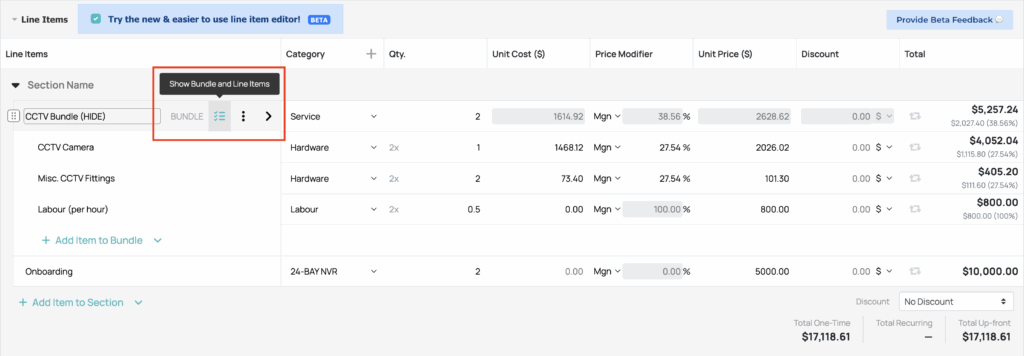
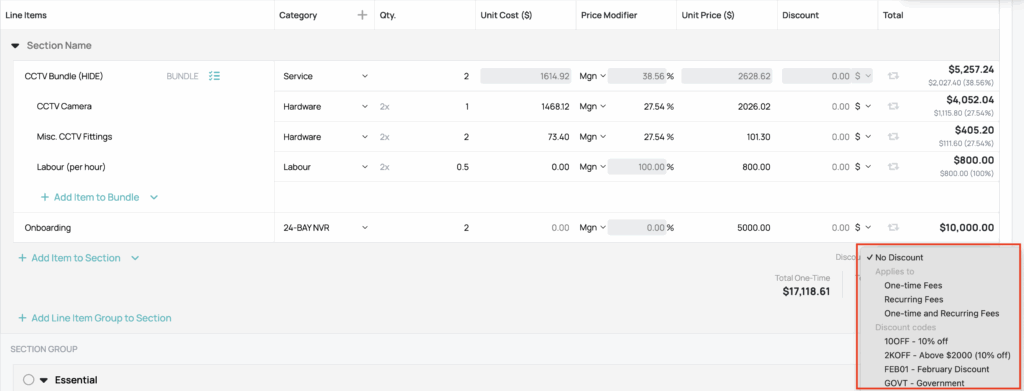
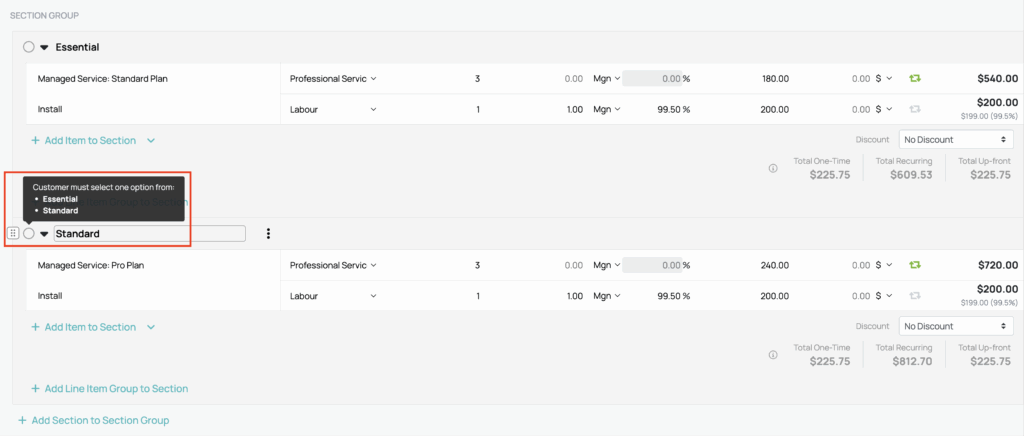
We’re releasing this as an open beta to see what you like, what you don’t, and what we can enhance further. The rest of the Quoter team and I feel like we have a winner… but if this doesn’t work for you, it’s just “new” but not “improved”.
Please give it a try and see if it’s better for YOU. Yes, of course we check analytics on feature usage. You know what’s even better than usage data? Hearing what you think. Usage data alone can’t tell us if we hit the mark on adding flexibility without complexity. We will listen.
Leave your comments on our Community page or click the 🔵 Provide Beta Feedback 💬 button right in the beta Line Item Editor’s UI. The purpose for this release is to refine the new Line Item Editor further based on your usage and feedback.
Not using Quoter yet? Jump on it! Speak to your ScalePad Account Manager, or click to request a demo for your MSP and get your whole team quoting.
See Quoter in ActionThe Quoter to Benji Pays integration enables a seamless, embedded payment experience for your clients. When a quote includes one-time or recurring services, clients can pay all up-front fees directly via credit card or bank debit/ACH, immediately and securely.
Professional-grade quotes from Quoter, your preferred payment gateway via Benji Pays (already integrated directly into your bookkeeping system, right?) – your clients get a top-tier service experience, and you get a slick, error-free replicable process to go from quote to cash.
If you’re more of a reader, then read the details below with answers to your potential quote-to-cash questions.
Hard no.
To be clear, we are only redirecting and receiving callbacks from Benji Pays, not processing transactions ourselves. We are NOT handling payments directly within Quoter, nor are we becoming a payment provider or processor. We’re just going to keep doing more of what we do best with Quoter, and working with accounts receivable automation folks like Benji Pays who do what they do best.
The biggest use-case we see, and the biggest win for partners like you, is when you’re getting started with a new managed services client that is paying an initial one-time fee, or project cost, or for hardware that’s arriving soon.
Your MSP is not a bank or finance company, and this will make it easy to not only quote but now collect on those up-front quotes and turn them into payments. Let new clients accept and pay a quote in one motion, without redirects or confusion on payment.
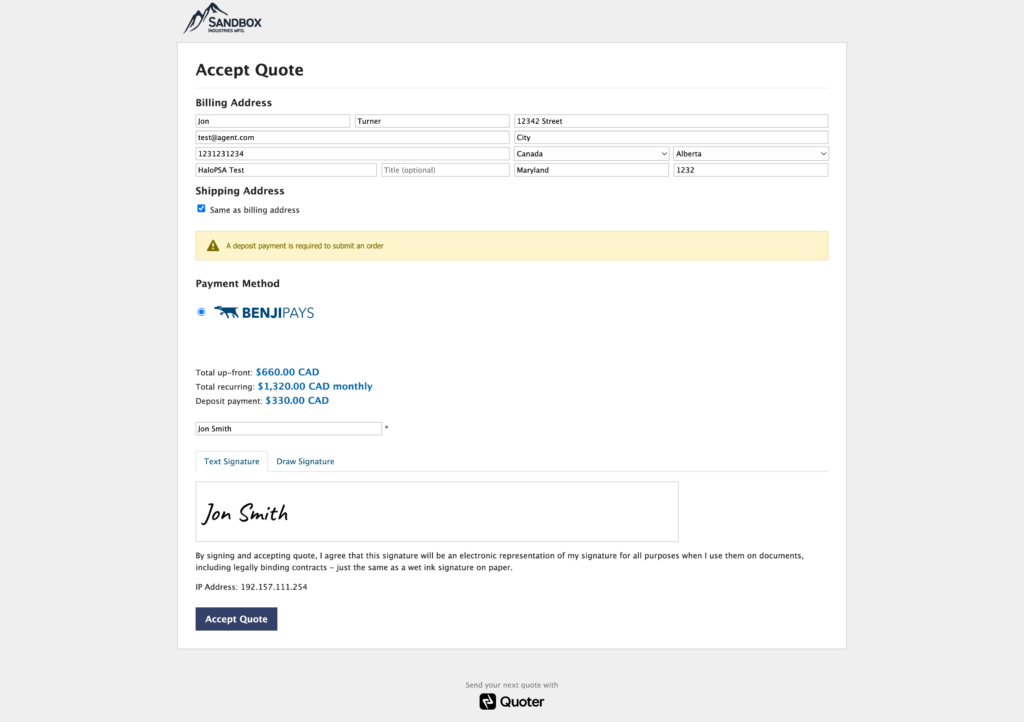
Every dollar counts, and credit card merchant fees can eat into your margins on every transaction. Clients may love the convenience of credit card payments, and it’s great to get paid quickly, but you’re running a business at the end of the day and protecting your profitability is important.
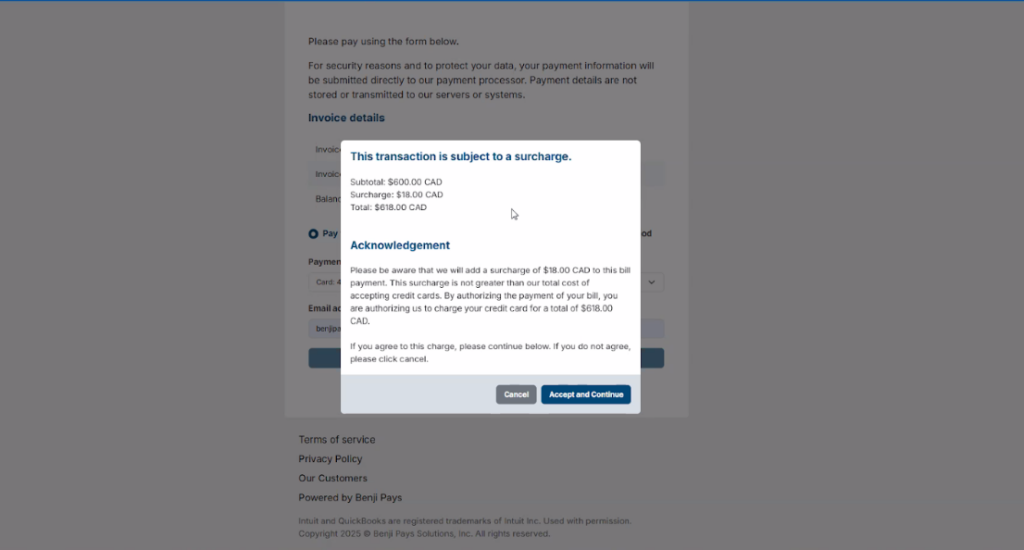
If you have it set up in Benji Pays, you can add a credit card surcharge to reimburse the transaction fee costs. Your client then has the option to pay by credit card with the fee, or by ACH/EFT without the fee, providing them with choices and you with the margin protection regardless of how they elect to pay.
Like you, Quoter is security-focused and this is an important question to ask. All data transfers use HTTPS, and the callback between Quoter and Benji Pays includes a secure hashed token for authentication.
Validation checks prevent obvious set-up errors, but we can provide detailed logging to help partners debug issues if there’s a misconfiguration. Please follow the steps in our detailed Help Center article here to avoid any set-up errors: https://help.quoter.com/hc/en-us/articles/38393968544795-Adding-Benji-Pays-as-a-payment-gateway-to-your-Quoter-account
Follow the setup steps in the Help Center article linked above.
There is setup needed in Benji Pays under Settings > Integrations:
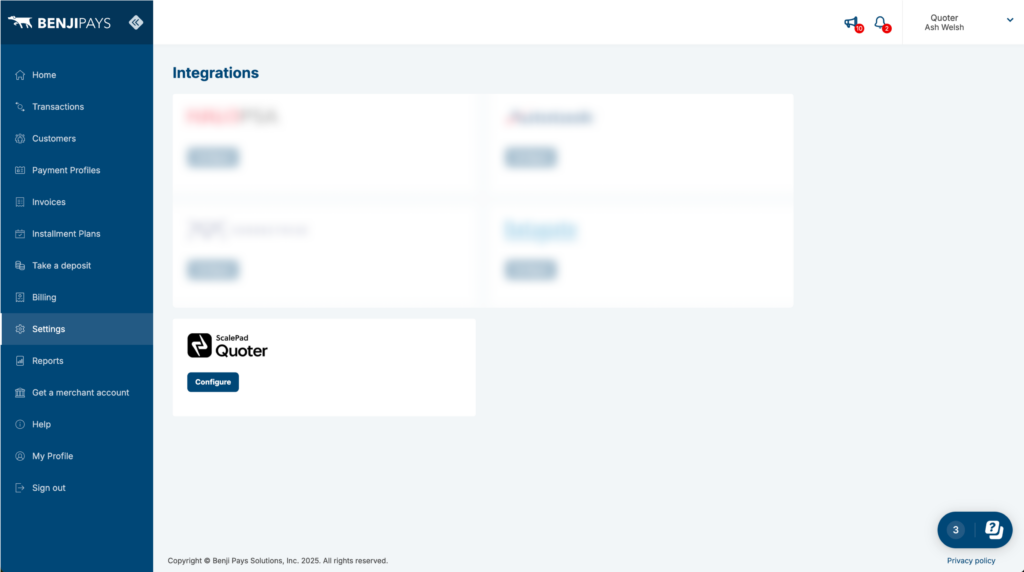
And in Quoter, to add Benji Pays as a Payment Gateway:
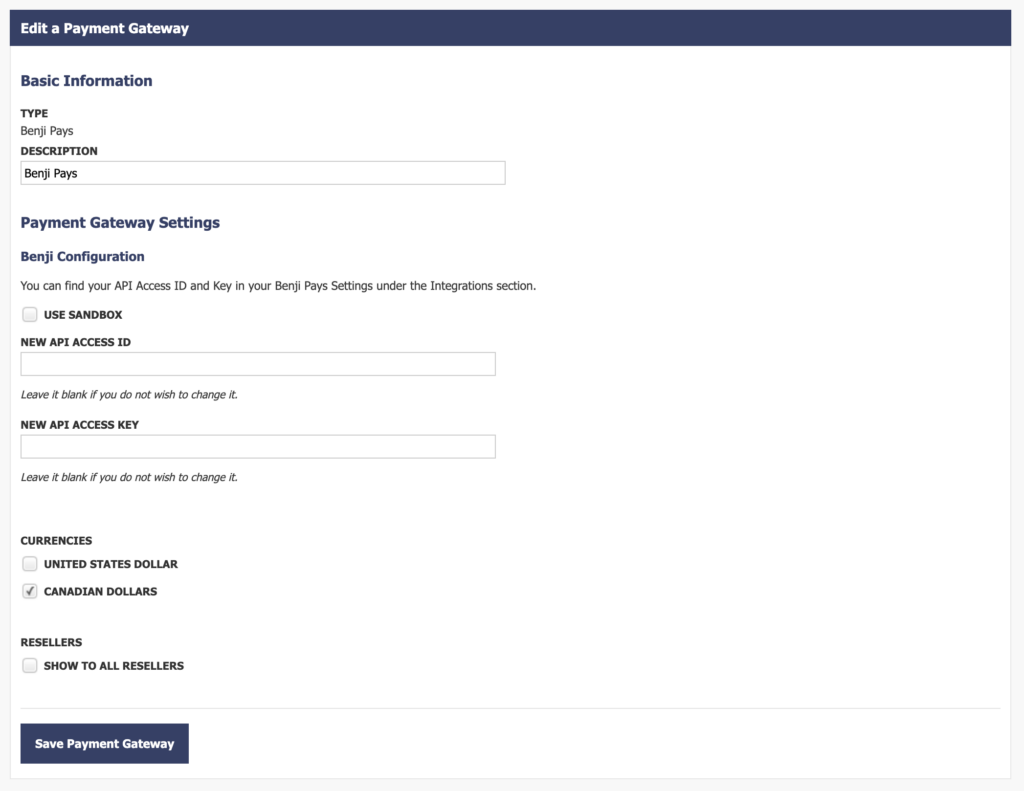
Again, just follow the steps here and you won't go wrong: https://help.quoter.com/hc/en-us/articles/38393968544795-Adding-Benji-Pays-as-a-payment-gateway-to-your-Quoter-account
We’re going to continue to work with Benji Pays to make your workflow faster and easier. Our next step is to enable seamless reconciliation of your customer's payment with your invoice in Xero or QuickBooks Online, all facilitated by Quoter.
If you're already a Quoter partner, please leave us specific, constructive feedback on the ScalePad Community site linked here.
Not using Quoter yet? You’re seriously missing out. See what Quoter has to offer your MSP – speak to your ScalePad Account Manager, or click to request a demo for your team. Could be the best business decision you make today!
See Quoter in Action